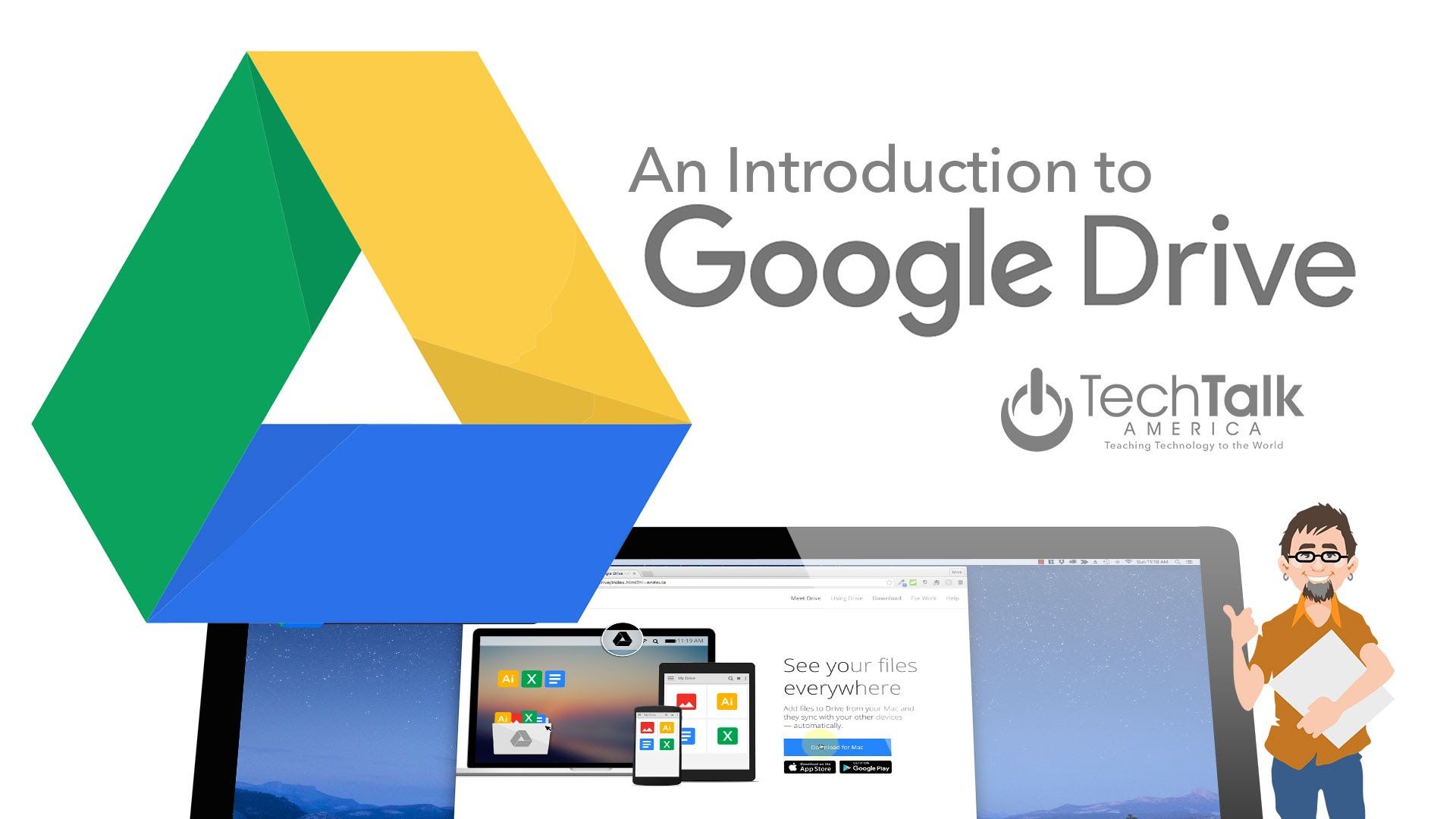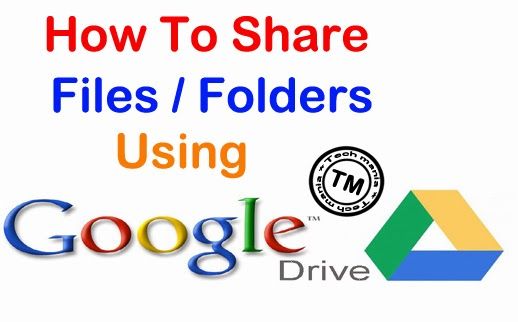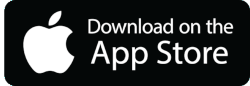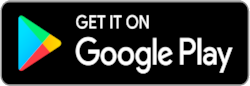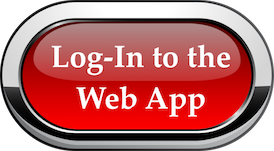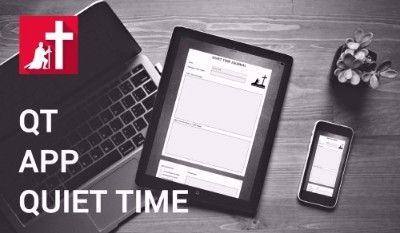EMAW Quiet Time App for your hand-held devices
The free iPhone and iPad APP or Android Phone and Tablet APP can be found on either the Apple App Store or Google Play. Search for "EMAW" and download.
Search for "EMAW" on the Apple App Store and download the free application for your iPhone or iPad.
On the very first access, you will need to establish your User Name and Password by registering the software (please refer to the "Register" guidelines listed below).
Search for "EMAW" on Google Play and download the free application for your Tablet or Android SmartPhone.
On the very first access, you will need to establish your User Name and Password by registering the software (please refer to the "Register" guidelines listed below).
EMAW Quiet Time APP on your Desktop or Laptop
This Log-In will open the Quiet Time App, on you computer or laptop, and ask for your User Name and Password.
On the very first access, you will need to establish your User Name and Password by registering the software (please refer to the "Register" guidelines listed below).
If Password Needs Reset
1. Go to Log in to the web app and Click on Reset password.
2. Follow instructions and the system will send you an email with a password reset link.
CAUTION: the email may be in your spam folder. The link is valid only 30 minutes. If you don't use it within that time, you will have to repeat the process.
3. Click on the link and reset your password.
4. Log in (on any platform) using the new password.
The Quiet Time APP has several unique features. To get the most from them please read the App Manual. You'll find it within the application, once your have logged in.
"Register" your Quiet Time APP
If you haven‘ t registered on iOS or Android.
1. Enter your e-mail and password (your password needs one Capital letter and one number)
2. You will receive an e-mail confirmation. Follow the link sent.
CAUTION: The email may be in your spam folder. The link is valid only 30 minutes. If you don't use it within that time, you will have to repeat the process with a different email address and password. Thank you
3. Log in using the same e-mail and password.
The Tablet and Web apps are parts of the same ecosystem linked together by our cloud server. You can work on your tablet one day and on your PC or Mac the next and your progress will be synced.
EMAW Quiet Time App - TUTORIALS
These short video tutorials will assist you in the use of the QT APP on various devices. After loading the application and logging in, you will also find a very useful "APP Manual" within the category listings of the first page. This manual will help you understand the use of each area of the QT APP.
PLEASE NOTE:
Due to some software changes made by Google the latest versions of Android (11, 12) don't allow direct exporting of PDF files from our QT app. There is a simple workaround using an office software package called WPS Office (or other similar apps). This downloadable document will give you a short six steps guide.
Memorize Bible Verses the Easy Way - Place Them as Wallpaper on Your SmartPhone
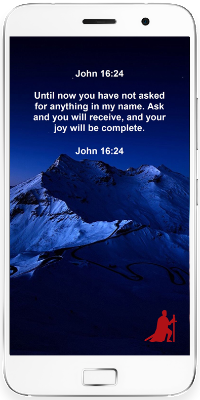
* Memorize Bible verses the easy way.
* Set the verse you are learning as your LockScreen wallpaper.
* You will see it and read it every time you pick up your phone.
* There is a screen shot of each memory verse, from EMAW Books One, Two & Three, in the zip files below.
* Download each zip file to a location of your choice - and unload the zip files. Each image can then be placed as the wallpaper of your smart phone, as you are memorizing it.